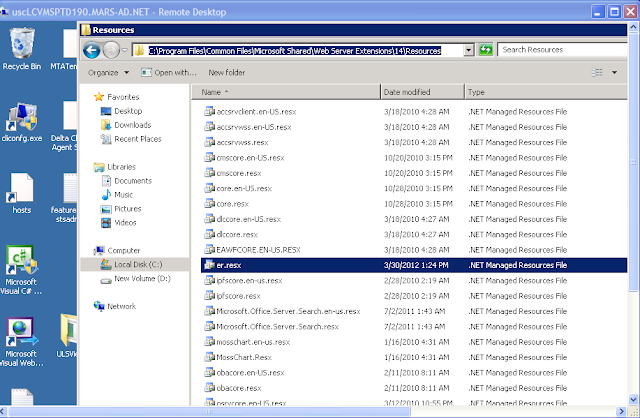When trying to do DB attach upgrade, I kept getting thousands of errors in the new farm, and lots of sites would simply not come up. After some googling, I run across Joel's post that suggests deploying the needed legacy FAB40 solution files, followed by hiding site templates and resolving duplicate content types.
BTW, if you are wondering how to hide site templates from your users (the easy way that is), go to C:\Program Files\Common Files\Microsoft Shared\Web Server Extensions\14\TEMPLATE\1033\XML and edit xml files deposited by these solution packages.
File names kind of match the solution, but the dead giveaway is DisplayCathegory="Application Templates" flag. Just change Hidden flag from FALSE to TRUE (on all WFEs that is).
Anyways, back to the reason for this post.....if you have good remedy for short-term memory problem, please do share :).
After the upgrade and the universe being at peace for a month or so, some user was trying to create site template and reuse it elsewhere. Creating a template would fail with:
Error exporting the site field named "Asset"
Suspecting FAB40, I retracted all solutions from the farm, the error was gone, and site template creation started working OK.
As I was getting ready to pop the cork and call it a day, the most unfortunate news came in....now what!?
Yes, the site template is there but we are now getting this error when trying to create a site based on it:
The content type name ‘$Resources:er,ExpenseFormsTitle’ cannot contain: \ / : * ? “ # % < > { } | ~ & , two consecutive periods (..), or special characters such as a tab.
After playing with applicationtemplatecore.wsp solution package, I eventually realized that:
a) in order to create site template, the applicationtemplatecore.wsp needs to be RETRACTED
b) in order to use this site template, the applicationtemplatecore.wsp needs to be DEPLOYED
As much as I like looking at Central Administration, doing this every single time someone needs site templates just wouldn't cut it, so it was time to call the backup, aka Microsoft Support.
The guy I worked with was great and right on the spot.
So for all of you dear SharePoint admins, here's the solution (minus call to MS support):
1. deploy applicationtemplatecore.wsp
2. look for er.resx under C:\Program Files\Common Files\Microsoft Shared\Web Server Extensions\14\Resources
3. save it somewhere, and retract applicationtemplatecore.wsp (and the rest of FAB40 if you have them) - this will remove files from the folder
4. copy er.resx back under C:\Program Files\Common Files\Microsoft Shared\Web Server Extensions\14\Resources
As of right now, the fix looks promising and the universe is back at peace. But then, popping the cork on the champagne may anger the SharePoint gods, so for now I'll just keep it on ice.